Employers
Your roles include supporting apprentices to learn on the job, employing graduates from TVET programmes, and liaising with training providers to make sure their training meets the current and future needs of your industry.
The micro-learning resources in this section can help you:
- promote TVET as a valuable pathway for all learners,
- understand workplace assessment and how it benefits your apprentices, and
- strengthen relationships with training providers to ensure the best outcomes for your business.
Browse the resources below to find tools that support your engagement with TVET, helping you to develop a skilled workforce and contribute to the success of your industry.
How to use the micro-learning resources
- When you click a link to access a resource, it will open a new page. Each resource is presented on a separate page.
- At the top of the page is the title and a brief introduction.
- Below this is either a video or a PDF version of the resource, which you can view online.
- Next are the download options and links to other files. For any resource, there can be a range of options:
- Some resources contain only a video or a PDF document.
- Videos are hosted on YouTube.
- PDF documents can be downloaded.
- Most of the text-based resources are available to download in several formats. These generally include a PDF document, a Microsoft Word document, and a Microsoft PowerPoint document. The content is the same across all formats, which are designed to meet different user needs. Find out more about the different file formats below.
- Some resources also have e-learning modules. These open in a new tab in your web browser and are more interactive than the other versions. These modules were not updated during the 2024 review of the Toolkit, so some content may differ from the other documents. You cannot download these modules.
- Some resources include extra files such as examples, templates, or checklists. These are provided in Microsoft Word and PDF formats.
- Some resources include additional references, such as videos or links to other websites. These will open in a new tab in your browser.
- Some resources contain only a video or a PDF document.
- When you have finished on the page, you can either:
- click the back button in your browser to return to the previous screen, or
- click a link at the bottom of the page to either go to the previous resource or to the next resources.
Note
You may notice that some resources are duplicated. This was necessary to align the learning focus areas with the Capability Mapping Tool, where some resources align with more than one capability across multiple stages.
The navigation through resources is guided by the sequence in the Capability Mapping Tool.
The file formats
Below is some information about each format, which may help you decide which one will meet your needs.
PDF documents
- The format you see on each resource page is the PDF document for the resource.
- Visually, this is the same as the PowerPoint document, but you can’t edit it in the same way.
- The PDF document is often smaller than the PowerPoint document, so it’s quicker to download.
- You can view a PDF document using Adobe Acrobat or your web browser.
- Click this link to download a free version of Adobe Acrobat.
- Adobe Acrobat Reader can read documents out loud. Click on the menu icon in the top right corner, click View, click Read out loud, click Activate read out loud. You can then either select to read the whole document or page, or you can click on a paragraph for it to read only that section.
- Some resources only have a PDF format. These are resources that were not developed specifically for the TVET Toolkit, but they are relevant to its readers.
Microsoft PowerPoint documents
- This format is designed for people who prefer images and colours.
- These files are the largest in size.
- While these documents generally meet Microsoft’s accessibility guidance, they contain many visual elements. Some, such as SmartArt, may not be ideal for people using a screen reader.
- Microsoft PowerPoint does not have a suitable Read Aloud or Speak feature.
- You could consider opening the Word document and using Read Aloud while following along with the PowerPoint slides. This could be useful for the more text-heavy resources.
- You can edit the PowerPoint documents to meet your needs, noting the conditions of the creative commons license explained below.
Microsoft Word documents
- These documents contain all the content included in the PowerPoint version of the resource but without the visual elements.
- They are formatted as text-only using built-in styles and good-practice accessibility guidelines.
- These documents are ideal for people who prefer fewer graphics or who use a screen reader.
- This document type is the smallest file format.
- You can edit the Word documents to meet your needs, noting the conditions of the creative commons license explained below.
Opening Microsoft Word and PowerPoint documents
If you have Microsoft Office installed on your device, it will be easy to open the documents once you have downloaded them.
If you do not have these installed, you can use a free cloud-based version of either Microsoft 365 or Google. Both services allow you to create a free account, though you will need an internet connection to use these services.
- Click this link to sign up for a free online version of Microsoft 365.
- Click this link to sign up for a free Google account.
*Note that Google Slides, which will open Microsoft PowerPoint files, may not display all features in the same way as Microsoft PowerPoint.
Creative Commons license conditions
All resources in the TVET Toolkit are licensed as CC BY-NC-SA , unless otherwise indicated.
This license enables reusers to distribute, remix, adapt, and build upon the material in any medium or format for non-commercial purposes only, and only so long as attribution is given to the creator (Commonwealth of Learning).
If you remix, adapt, or build upon the material, you must license the modified material under identical terms.
CC BY-NC-SA includes the following elements:
BY: credit must be given to the creator.
NC: Only non-commercial uses of the work are permitted.
SA: Adaptations must be shared under the same terms.
The graphic elements used in the TVET Toolkit resources, may only be used within these resources or adaptations of these resources. They may not be used for any other purposes.
Selected micro-learning resources for employers
Use graphic organisers to embed writing skills development
This micro-learning resource introduces graphic organisers as an engaging way to support learners to develop writing skills in a vocational context....
Teach difficult vocabulary to embed reading skills development in TVET
This micro-learning resource presents various activities to build learners’ vocabulary. The resource includes an authentic example to illustrate...
Know the foundation skills demands and the learners
This micro-learning resource helps TVET practitioners find the foundation skills in a TVET course using trigger words. It also introduces diagnostic...
Set up a program or course – Checklist
This checklist is designed to help you think about the different things involved in setting up a programme. There may be other things to consider...
Guide to Gender-Responsive Learning Materials Development
This guide is designed to be used as a tool to enhance gender equality considerations in learning materials. It will help understanding the...
Employer engagement toolkit
This toolkit introduces a four-step process for teachers, TVET leaders, and career advisors to bridge the gap between young people and employers....
Video: Benefits of TVET for Shirley Worwor
In this video Shirley Worwor shares her experience with TVET and how she started her own business and helped other women in her community.
Video: Benefits of TVET for Mike Kumar
This video features Mike Kumar who explains how his TVET study in Fiji has had a positive effect on his life and why he would recommend it for...
Video: Benefits of TVET for Kaliova Bilo
This video features Kaliova Bilo. He explains how studying TVET has taken him across the world and given him a life he would never have dreamed of.
Video: Benefits of TVET for Assunda Roy
In this video, Assunda Roy explains how TVET helped her set up an accommodation business.
Introduction to embedding foundation skills
This micro-learning resource explains the groups of skills commonly known as foundation skills. It provides a practical three-step approach to...
Join a community of practice
This micro-learning resource explains the purpose and benefits of a community practice. It also provides seven tips for a successful community of...
Provide assessment feedback to learners
This micro-learning resource has guidance for trainers on how and when to provide assessment feedback to learners. It covers the importance of...
Conduct assessments in TVET
This micro-learning resource explores what a TVET practitioner needs to think about when setting up a competency-based assessment, and includes a...
Validation and moderation
This micro-learning resources explains how validation and moderation support quality assurance in TVET. The resource introduces the: Principles of...
Create marking rubrics
This micro-learning resource gives TVET practitioners a basic understanding of how rubrics help to assess performance. It explains the advantages...
Write assessment schedules
This micro-learning resource will help TVET practitioners to understand what assessment schedules are and how they help when marking assessments. It...
Write assessment questions
This micro-learning resource is designed to help trainers write good assessment questionsand tasks. It gives examples of the many different types of...
Verification
This micro-learning resource explains the practice of verification and how it can be used as a part of the assessment process in competency-based...
Design assessments- Steps
This micro-learning resource explains eight steps to design good assessments. This begins by understanding your learners and ends with reviewing...
Communicate clearly
Plain English is a style of communication that makes information easier to understand. This learning resource works through five steps to make...
Design online learning activities
This micro-learning resource explains some benefits of online learning and the key things trainers need to consider when deciding to deliver...
Reflect on your teaching
Signposts is a professional development resource for new trainers, which was developed in New Zealand. There is a lot of useful information in this...
Make your class engaging for learners
Signposts is a professional development resource for new trainers, which was developed in New Zealand. There is a lot of useful information in this...
Plan your training and deliver the goods
Signposts is a professional development resource for new trainers, which was developed in New Zealand. There is a lot of useful information in this...
Manage your classroom
Signposts is a professional development resource for new trainers, which was developed in New Zealand. There is a lot of useful information in this...
Video: Benefits of TVET for disabled female learners
In this video, the Vanuatu Skills Partnership explain how TVET has provided opportunities for Vanessa Siro, a woman with a disability.
Video: Benefits of TVET for female learners – Gael Waki
In this video Fremden Yanhambath from the Vanuatu Skills Partnership explains how involving female trainers has benefited women learners in new ways.
Video: Benefits of TVET for female learners – Vicky Fanfa
In this video Vicky Fanfa explains the personal and career benefits that TVET study has brought her in working as a tiler.
Video: Benefits of TVET for female learners – Erima Nunumbal
In this video Erima Nunumbal explains how TVET study has provided her opportunities in starting up a tour guide business which is often more...
Join the Toolkit Vaka
- Keep track of the resources you have read
- Get real-time notifications about your progress
- Save resources to favourites
- Learn in your own time